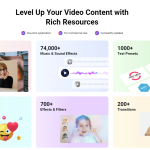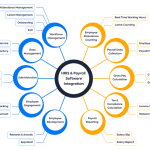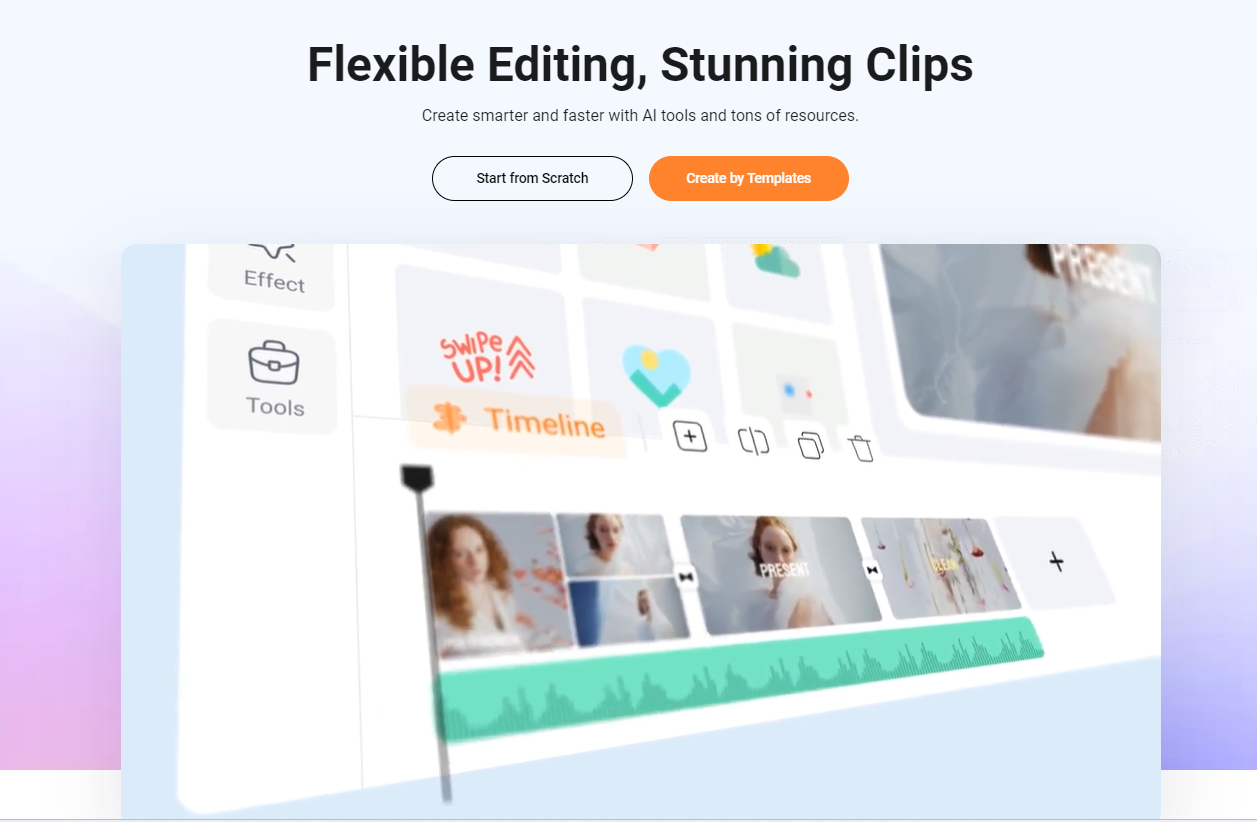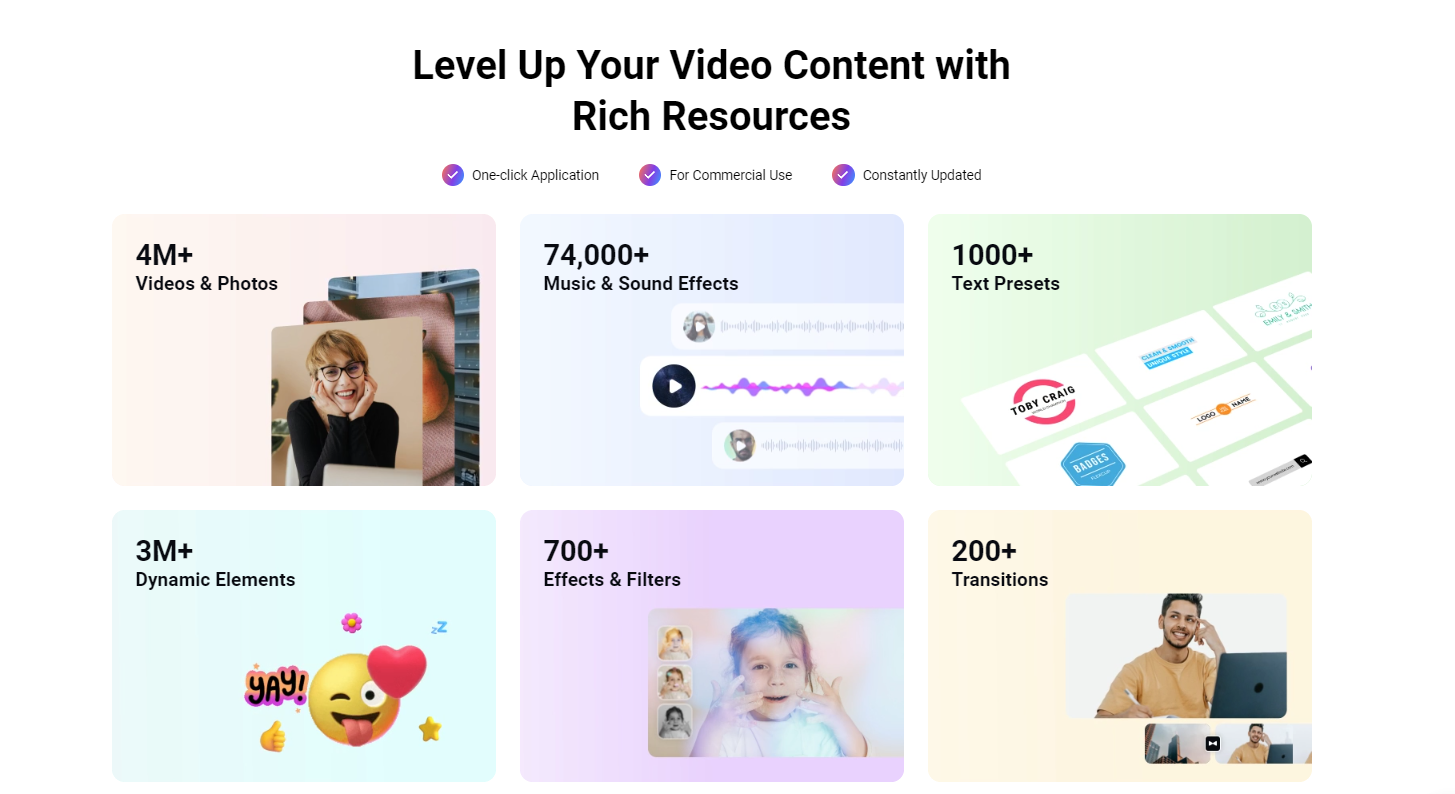In the digital era, where data generation grows exponentially, managing storage space is a critical challenge for both individuals and businesses. Enter DiskSlim, a cutting-edge tool designed to help optimize and reclaim storage space effectively. By analyzing, cleaning, and managing storage, DiskSlim empowers users to maintain a clutter-free system, enhancing performance and usability.
What is DiskSlim?
DiskSlim is a versatile storage optimization software tailored for both casual users and IT professionals. Its core functionality revolves around identifying redundant, obsolete, and unnecessary files that consume valuable storage. Whether it’s duplicate files, temporary caches, or outdated system backups, DiskSlim provides a comprehensive solution to address these issues.
Key Features of DiskSlim
- Intelligent Scanning
DiskSlim employs advanced algorithms to analyze storage drives, categorizing files based on type, size, and usage patterns. This ensures a thorough yet efficient scanning process. - Duplicate File Finder
Duplicate files often go unnoticed but occupy significant space. DiskSlim’s smart duplicate detection system helps users identify and safely remove these redundancies. - Customizable Cleaning Options
Users can customize cleaning preferences, choosing specific file types, folders, or even scheduling automatic cleanups. - Comprehensive Reports
Post-cleanup reports offer insights into recovered storage space and detailed file summaries, ensuring transparency and user satisfaction. - Cross-Platform Compatibility
DiskSlim supports multiple platforms, including Windows, macOS, and Linux, making it a universal solution for storage optimization.
Benefits of Using DiskSlim
- Enhanced System Performance: By freeing up storage, DiskSlim ensures faster system operations and reduces the risk of crashes.
- Cost Savings: Recovering storage space eliminates the need for immediate hardware upgrades or cloud storage purchases.
- User-Friendly Interface: With an intuitive dashboard, even non-technical users can navigate and utilize DiskSlim effortlessly.
- Eco-Friendly Solution: Reducing storage hardware needs contributes to lower e-waste production, making DiskSlim a sustainable choice.
How to Use DiskSlim
- Download and Install
Begin by downloading the DiskSlim installer from the official website. Follow the simple installation prompts to set it up. - Launch and Scan
Open DiskSlim and select the drive or folder you want to optimize. Initiate a scan to identify unnecessary files. - Review and Clean
Review the results, choose which files to delete, and proceed with the cleanup. - Automate for Future
Set up automated scans and cleanups to keep your system optimized over time.
Why Choose DiskSlim?
Unlike generic disk-cleaning utilities, DiskSlim stands out for its accuracy, user-centric features, and regular updates. It balances powerful functionality with ease of use, making it an indispensable tool for anyone looking to maintain optimal storage health.
(FAQs) About DiskSlim
1. What is DiskSlim?
DiskSlim is a storage optimization tool designed to analyze, clean, and manage your storage space. It helps identify and remove unnecessary files, duplicate items, and other storage clutter to improve system performance and free up disk space.
2. Which operating systems does DiskSlim support?
DiskSlim is compatible with:
- Windows (Windows 10, 11, and earlier versions)
- macOS (10.12 Sierra and later)
- Linux (major distributions like Ubuntu, Fedora, and Debian)
3. How does DiskSlim find duplicate files?
DiskSlim uses advanced algorithms to analyze file attributes like names, sizes, and content hashes. This ensures accurate identification of duplicates, even if they’re located in different folders or have slightly different names.
4. Is DiskSlim safe to use?
Absolutely. DiskSlim offers a preview feature that lets users review files before deletion. Additionally, it provides a secure backup option for critical files, ensuring nothing is lost unintentionally.
5. Can DiskSlim clean system files?
Yes. DiskSlim is equipped to handle temporary files, system caches, old system updates, and other junk files. However, it ensures critical system files are not deleted, preserving your operating system’s stability.
6. Does DiskSlim support external drives?
Yes, DiskSlim can scan and clean external drives, USB flash drives, and even network-attached storage (NAS) devices.
7. Can I schedule automatic cleanups?
Yes. DiskSlim allows you to set up scheduled scans and cleanups at intervals of your choice, keeping your system optimized without manual intervention.
8. Is there a free version of DiskSlim?
DiskSlim offers a free version with basic features, including standard scanning and cleaning tools. For advanced features like in-depth duplicate detection, automation, and detailed reporting, users can upgrade to the premium version.
9. How much storage space can I recover with DiskSlim?
The amount of recoverable storage depends on the amount of unnecessary data on your system. Many users report freeing up several gigabytes of space after the first scan and cleanup.
10. Can DiskSlim optimize cloud storage?
Currently, DiskSlim is focused on local and external drives. However, future updates may include features to analyze and optimize cloud storage.
11. What if I accidentally delete an important file?
DiskSlim provides an optional “quarantine” or “restore” feature for files marked for deletion. This lets you recover accidentally deleted files within a specified timeframe.
12. Is there customer support for DiskSlim?
Yes, DiskSlim offers customer support via email, live chat, and an extensive knowledge base on its official website. Premium users get priority support.
13. Does DiskSlim collect my personal data?
No. DiskSlim prioritizes user privacy and does not collect or share personal data. All processing is done locally on your device.
14. How do I update DiskSlim?
DiskSlim notifies you of updates automatically. You can also check for updates manually from the application settings.
15. How do I uninstall DiskSlim?
You can uninstall DiskSlim like any other software through your system’s application manager. Uninstallation instructions are available in the user guide.