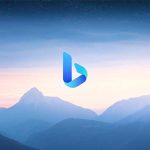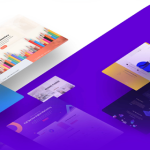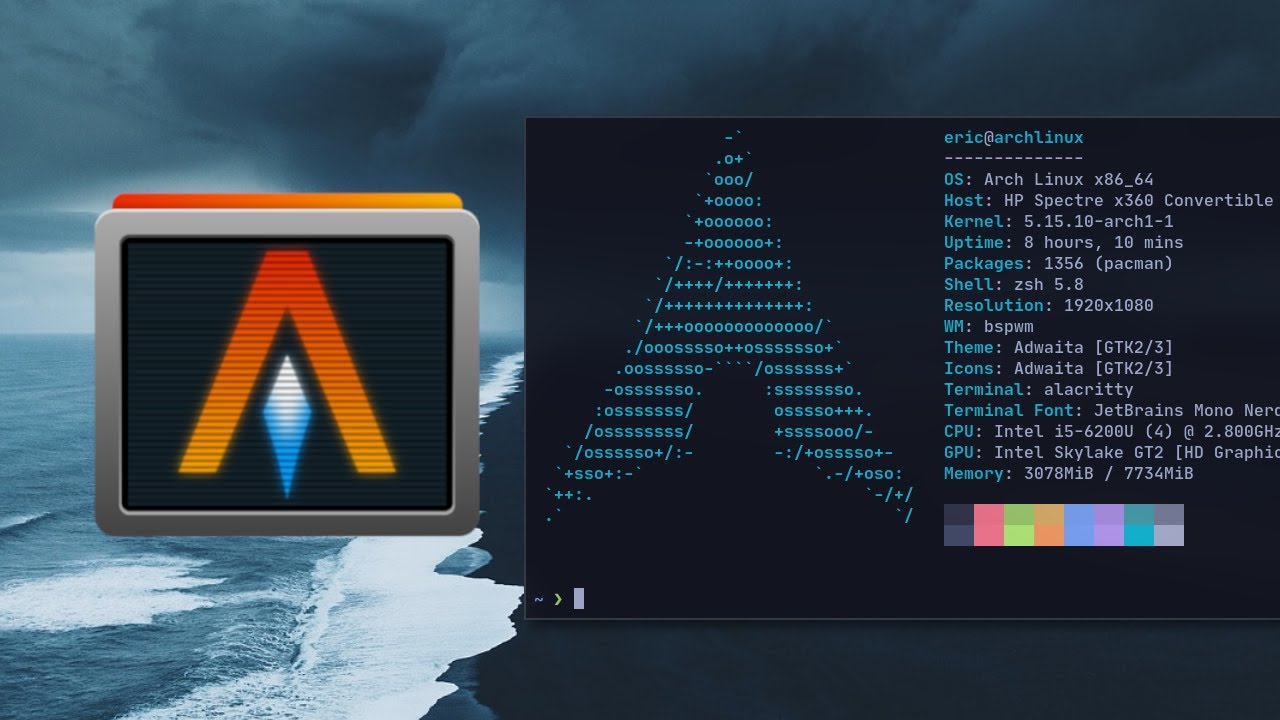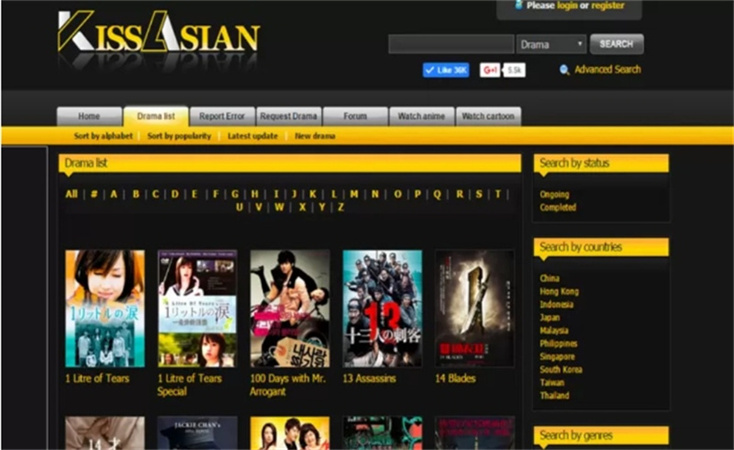Alacritty is a fast, GPU-accelerated terminal emulator known for its speed, simplicity, and performance. But while it offers a minimal and clean default look, many users desire to personalize their setup to enhance both visual appeal and workflow efficiency. This is where Alacritty themes come into play. From sleek dark themes to vibrant color palettes, Alacritty can be themed to match any development environment or personal taste.
In this article, we’ll explore the importance of theming in Alacritty, how to apply themes, popular themes in the community, and where to find or create your own.
What is Alacritty?
Before diving into themes, let’s quickly review what Alacritty is. Alacritty is:
- A cross-platform terminal emulator (works on Linux, macOS, and Windows)
- Written in Rust
- Known for GPU acceleration which leads to high performance
- Highly configurable via a single YAML file
- Integrated well with tools like tmux, vim/neovim, and zsh/fish/bash
However, Alacritty does not come with tabs or a GUI preferences panel. All customization—including theming—is done manually via configuration files.
Why Use Alacritty Themes?
Themes are more than just aesthetics. They can:
- Reduce eye strain (important for those who code for long hours)
- Match your desktop environment or editor theme for consistency
- Increase readability of code and command-line output
- Create a mood or ambiance that boosts productivity
For developers who live in the terminal, a customized theme can make a big difference in overall comfort and focus.
How to Install Alacritty Themes
To apply a theme in Alacritty, you’ll need to edit the Alacritty configuration file—usually found at:
bashCopyEdit~/.config/alacritty/alacritty.yml
Step-by-Step Guide:
- Open your Alacritty config file: bashCopyEdit
nano ~/.config/alacritty/alacritty.yml - Find the “colors” section in the YAML file. If it doesn’t exist, you can add it.
- Paste your desired theme configuration, which includes definitions for:
primary(foreground, background)normal(basic 8 colors)bright(bright versions of the 8 colors)
- Save and restart Alacritty or reload the configuration.
Popular Alacritty Themes
Here are some of the most popular and widely used Alacritty themes:
1. Dracula
- A dark theme with vibrant purples and pinks
- Easy on the eyes with good syntax highlighting
- Pairs well with the Dracula themes for VS Code, Zsh, and Neovim
2. Gruvbox
- Available in both dark and light variants
- Earth-toned and minimal
- Preferred by many Vim and terminal users for its legibility
3. Solarized
- A classic color scheme with low contrast
- Comes in both dark and light versions
- Known for its balance and reduced eye strain
4. Nord
- Inspired by arctic and icy colors
- Cool blue and gray tones
- Clean and minimal; ideal for a modern development setup
5. Monokai
- Bright, vibrant, and colorful
- Great for highlighting different terminal outputs
- Originally popularized by Sublime Text
Where to Find Alacritty Themes
There are several resources where you can browse and download Alacritty themes:
1. alacritty-themes GitHub Repository
- Maintained by the community
- Includes dozens of popular themes
- Easy to copy-paste YAML color configs
2. Base16
- A framework for building themes across many tools (including Alacritty)
- Choose from a wide array of color sets
3. terminal
- A web-based theme builder and visualizer
- Export your custom theme as YAML compatible with Alacritty
How to Switch Between Themes Easily
If you like changing themes often, consider using a theme manager:
🧰 Tool: alacritty-theme CLI
A handy tool that allows you to switch themes from the terminal.
Installation:
bashCopyEditcargo install alacritty-theme
Usage:
bashCopyEditalacritty-theme Dracula
It edits your config automatically. You can also list available themes and preview them.
Creating Your Own Alacritty Theme
Want something unique? You can define your own colors.
Sample Color Configuration:
yamlCopyEditcolors:
primary:
background: '0x1e1e2e'
foreground: '0xdcd7ba'
normal:
black: '0x1c1c1c'
red: '0xec5f67'
green: '0x99c794'
yellow: '0xfac863'
blue: '0x6699cc'
magenta: '0xc594c5'
cyan: '0x5fb3b3'
white: '0xd8dee9'
bright:
black: '0x4c566a'
red: '0xbf616a'
green: '0xa3be8c'
yellow: '0xebcb8b'
blue: '0x81a1c1'
magenta: '0xb48ead'
cyan: '0x88c0d0'
white: '0xeceff4'
Customize the hex codes to match your desired aesthetic.
Tips for Choosing the Right Theme
- Try different themes at different times of day to see what works best
- Consider accessibility if you’re colorblind (themes like “OneDark” are great for that)
- Match your terminal theme with your editor, shell, or OS theme
- Opt for low contrast themes if you’re working long hours in the dark
- Use high contrast themes in bright environments
Conclusion
Alacritty’s strength lies in its speed and simplicity, but with themes, it becomes both beautiful and functional. Whether you want a soothing pastel palette or a high-contrast color scheme to make your CLI pop, there’s a theme out there for you—or you can create your own.
Investing a little time in theming your Alacritty terminal can enhance not only how your setup looks, but how effectively you work. Start with popular themes like Dracula or Gruvbox, and then experiment from there!
FAQs on Alacritty Themes
❓How do I apply a new theme to Alacritty?
Edit the alacritty.yml file and replace the colors section with your desired theme. Then restart Alacritty.
❓Can I use VS Code or iTerm2 themes in Alacritty?
Not directly, but many popular themes like Dracula and Nord have Alacritty-compatible versions available on GitHub.
❓Does theming affect Alacritty’s performance?
Not at all. Alacritty is designed for speed, and theming is purely cosmetic—it won’t slow anything down.
❓How do I create my own Alacritty theme?
Manually define the colors section in YAML format within your config file. You can use tools like terminal.sexy to help choose color codes.